Simple Tire Modeling Technique of Peterbilt 389
Creating realistic tires is a key skill in vehicle modeling. In this tutorial, we’ll model the Peterbilt 389 truck tire using Autodesk 3ds Max. The goal is to understand not just the shape, but also how modifiers and editable poly tools can bring precision and efficiency to your modeling workflow. Each step below includes both an image and an explanation of the process used to achieve it.
Our first step is to find a clear reference image of the tire we want to model. This helps establish proportions, tread design, and overall scale. By examining a Peterbilt 389 tire photo, we can identify the number of tread blocks, groove depth, and curvature—details that will guide our modeling accuracy later in Autodesk 3ds Max.
Before modeling, we must analyze and count the repeating segments of the tread pattern. By marking the divisions across the tire’s circumference, we can determine how many times the pattern needs to repeat. This ensures proper alignment when bending the pattern into a circular shape, preventing visible seams or distortions.
We begin by creating a plane with multiple segments to represent a single tire section. Converting it to an Editable Poly, we outline the basic tread shape using vertex and edge editing. This flat layout allows us to work efficiently before applying any curvature—think of it as the tire’s “unrolled” pattern.
Next, we extrude the main tread blocks to give them height and then apply chamfers to the edges for softer transitions. This step adds depth and realism, ensuring the tire tread doesn’t look flat. Clean topology here is essential for smooth bending and later subdivision.
Once one tread section is complete, we clone it repeatedly along the X-axis to form the full strip of the tire. In this example, 52 copies were made using 2D Snap to ensure perfect alignment. After cloning, all pieces are attached into one continuous mesh, ready to be wrapped into a circular shape.
With the flat tread pattern complete, we use the Bend modifier to wrap it into a cylindrical form. Set the Angle to 362°, Direction = 270, and Bend Axis = Y to close the tire loop seamlessly. A value slightly above 360° helps eliminate visible gaps between the first and last segment.
After bending, we convert the object back to Editable Poly mode. In vertex selection, we weld overlapping vertices at the seam to ensure the tire mesh becomes a single unified object. This prevents rendering artifacts or unwanted edges when applying materials or subdividing later.
We apply the Shell modifier to give the tire realistic volume. Setting the outer amount to 0.06 units provides adequate wall thickness while keeping geometry efficient. The Shell modifier is ideal for giving surfaces physical depth without manually extruding polygons.
The result is a clean, realistic tire model ready for your vehicle scene. You can now unwrap UVs, apply rubber materials, or add detailed sidewall text. This workflow demonstrates how procedural modifiers and clean poly modeling combine to produce professional results efficiently in 3ds Max.
Modeling a tire in Autodesk 3ds Max blends both technical precision and artistic attention to detail. By following these steps—starting from analyzing references to applying modifiers—you can create any tire type for trucks, cars, or machinery. The Peterbilt 389 example demonstrates how understanding geometry repetition and curvature leads to clean, production-ready assets for rendering or animation.



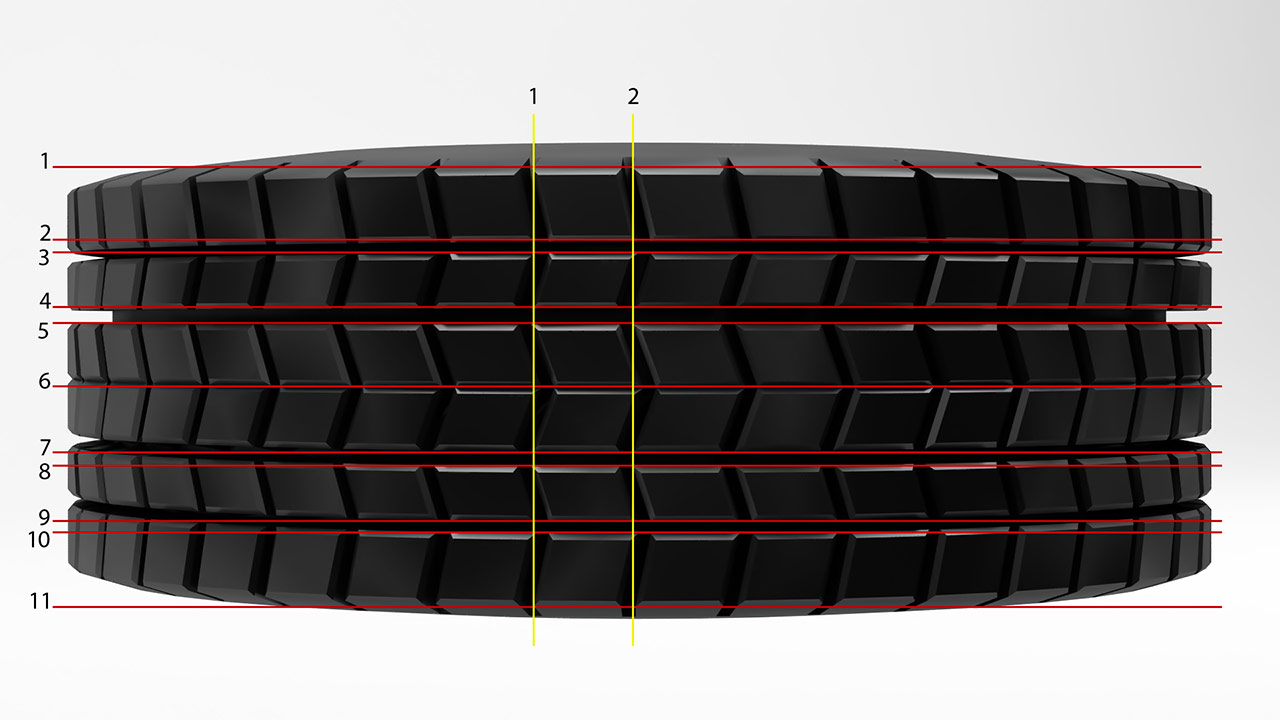
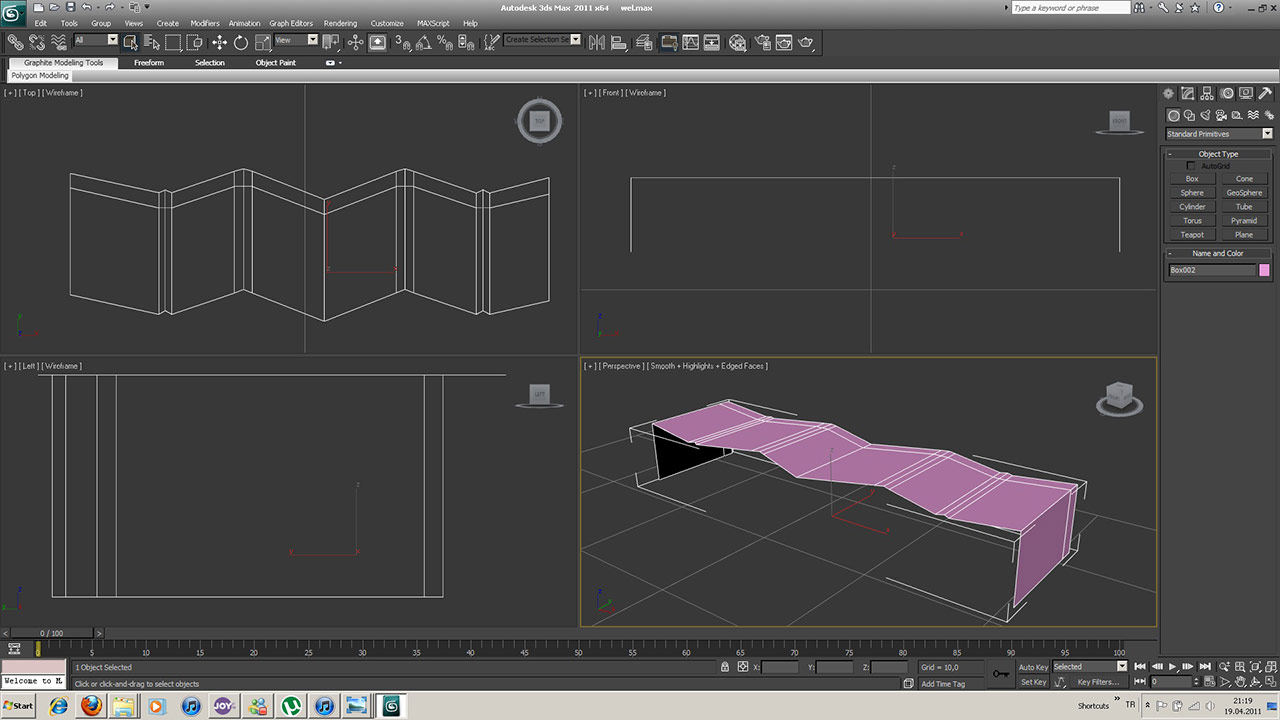
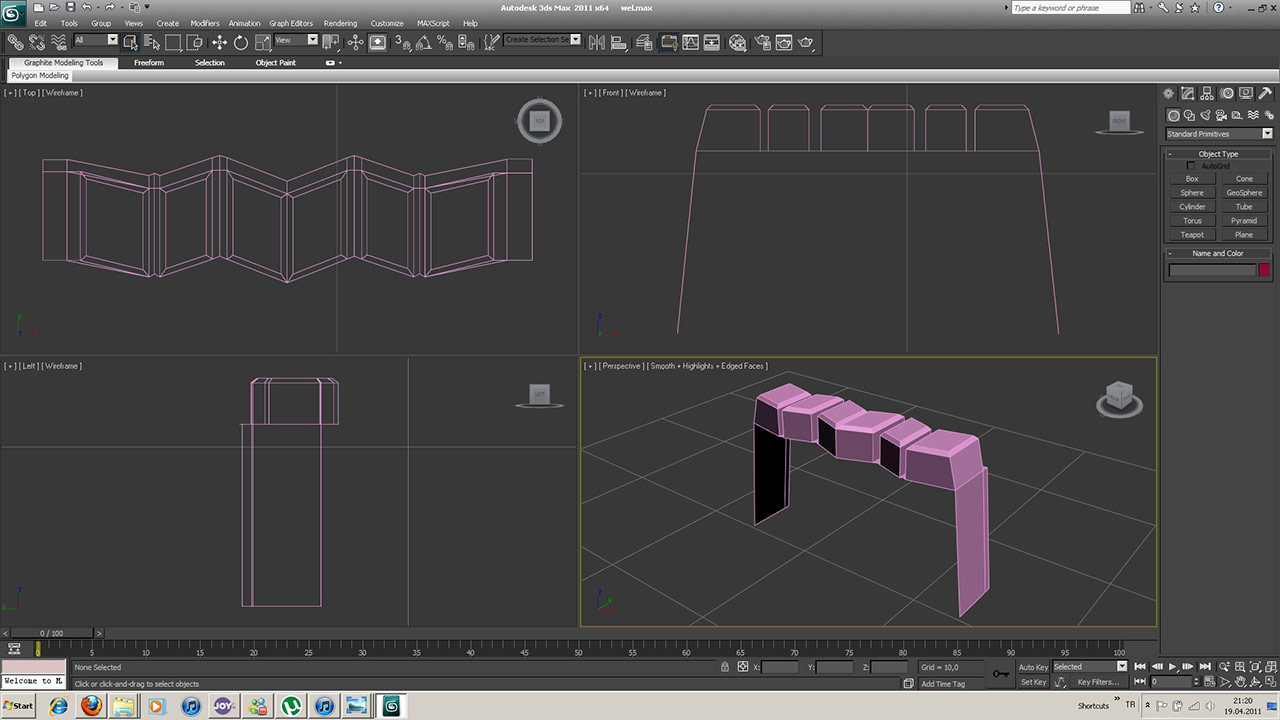
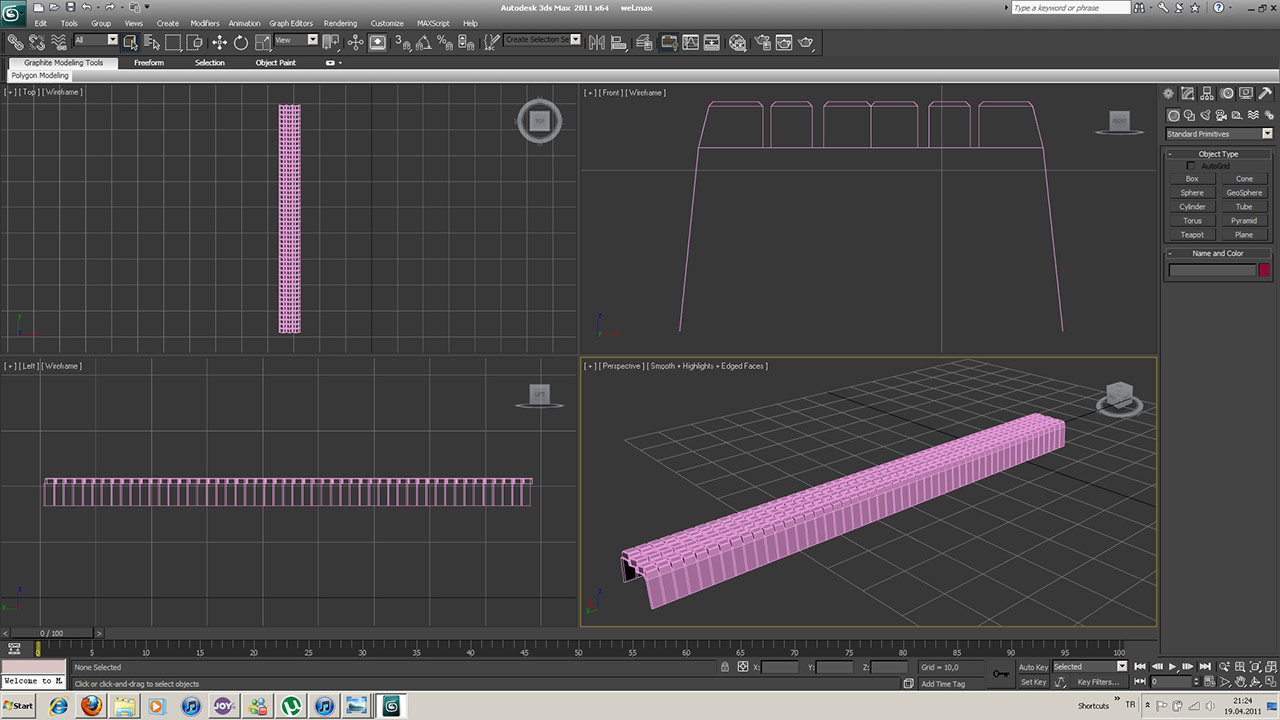


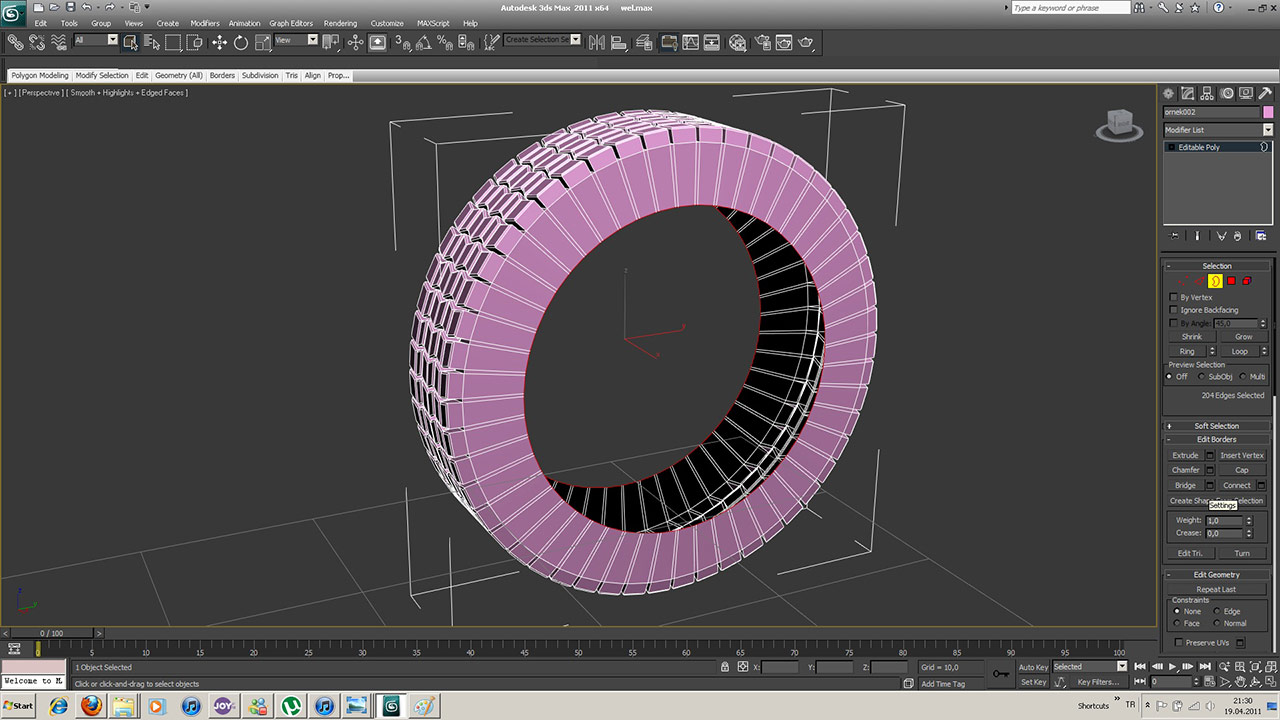


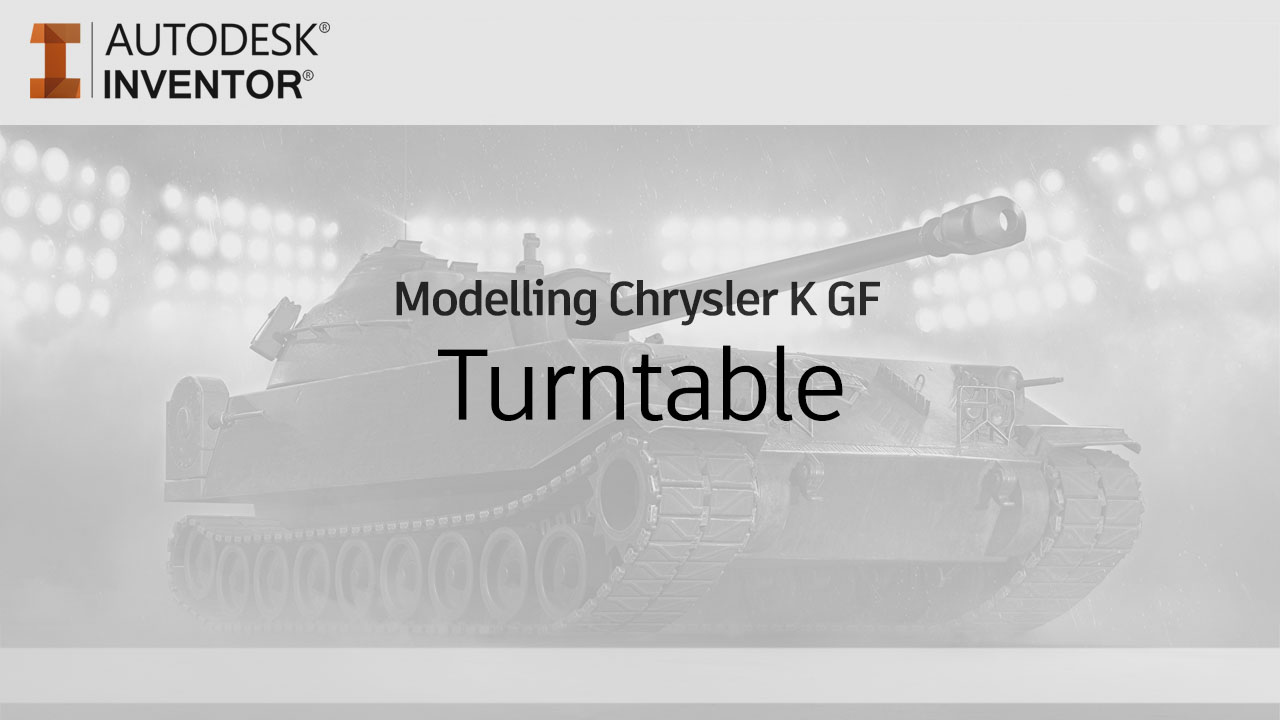
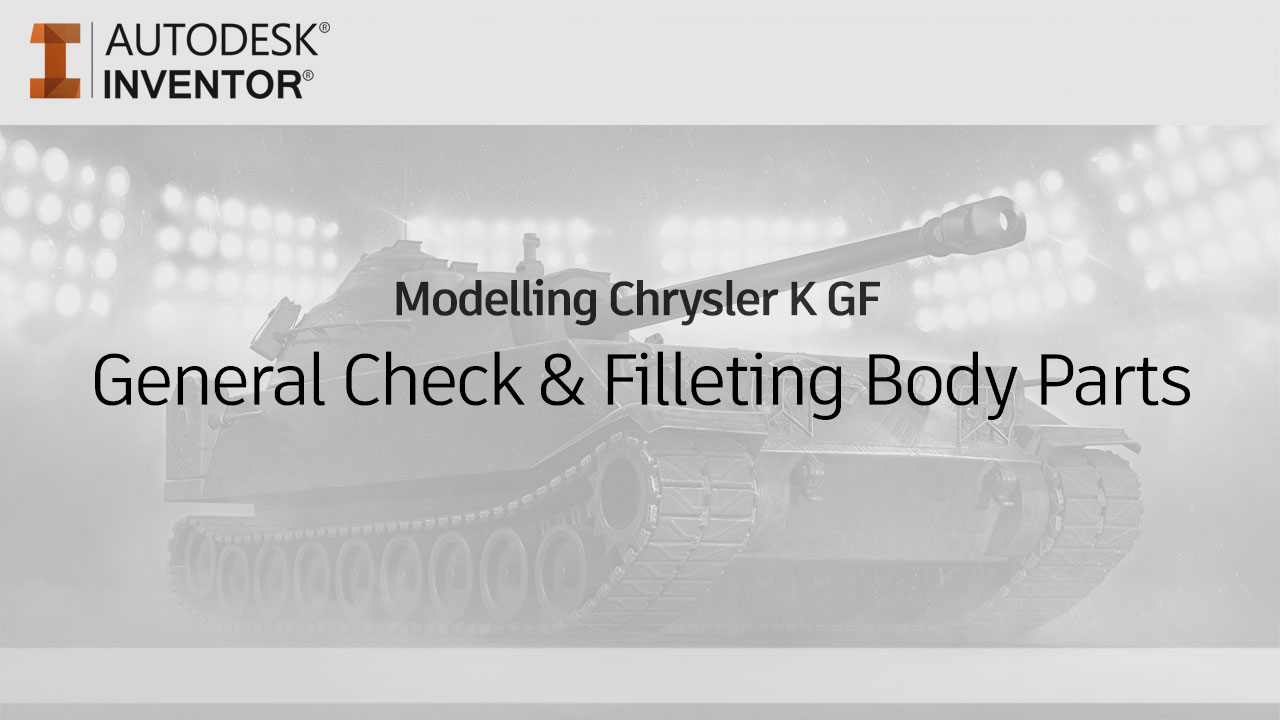
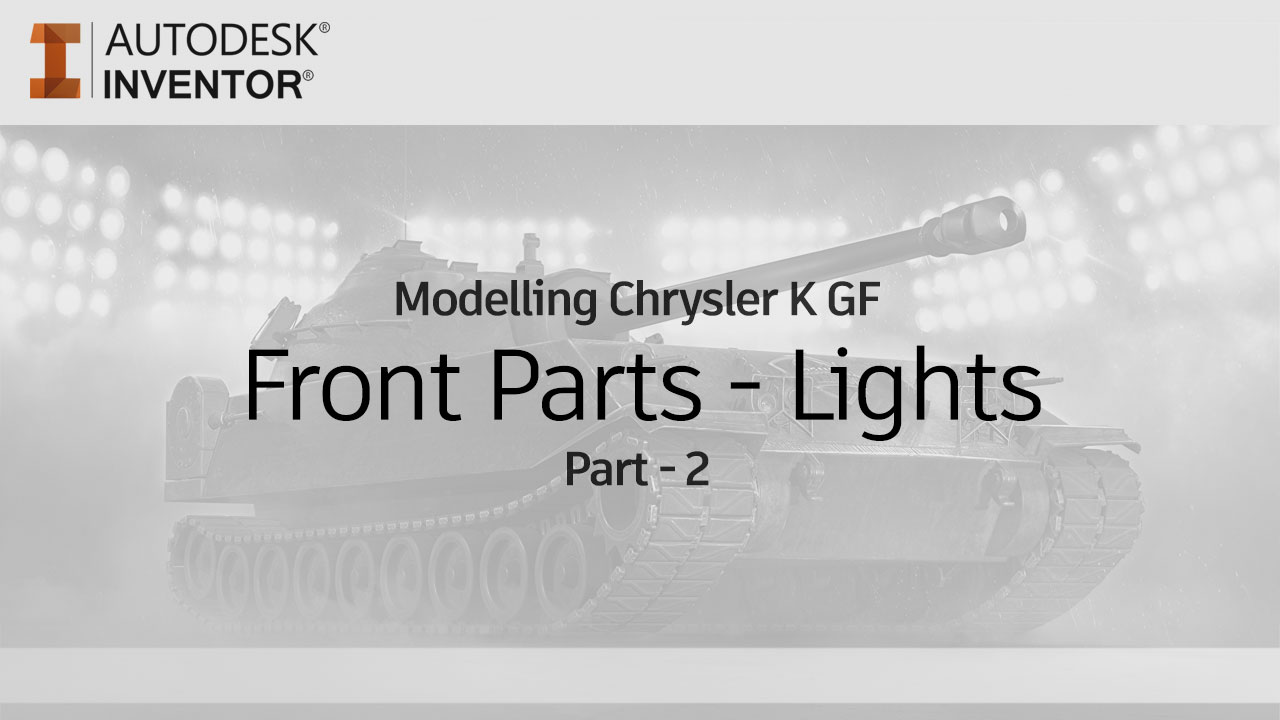
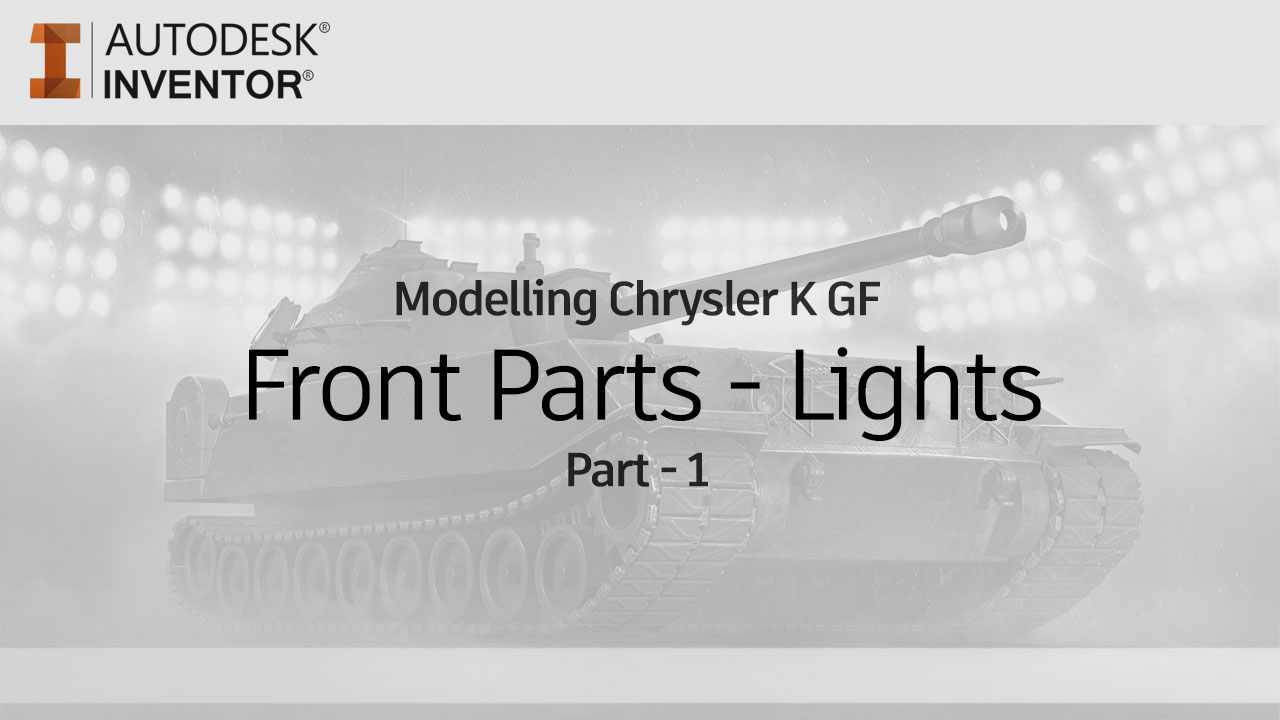
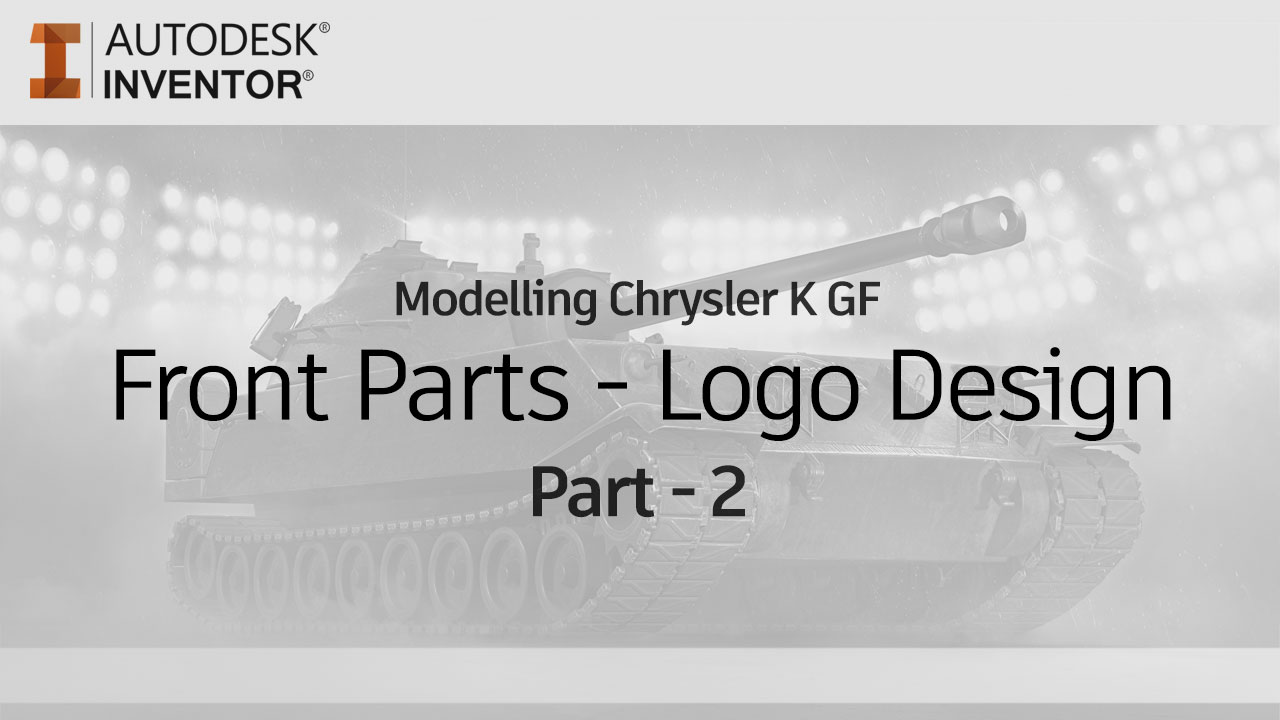
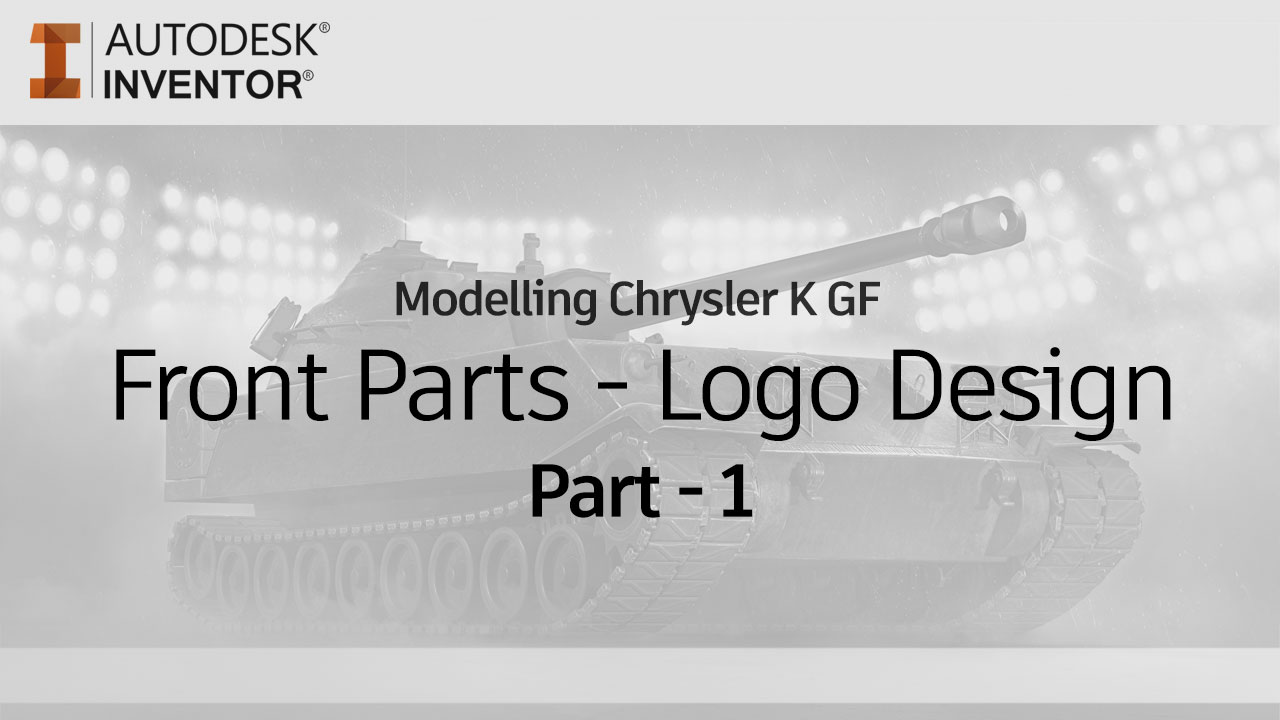
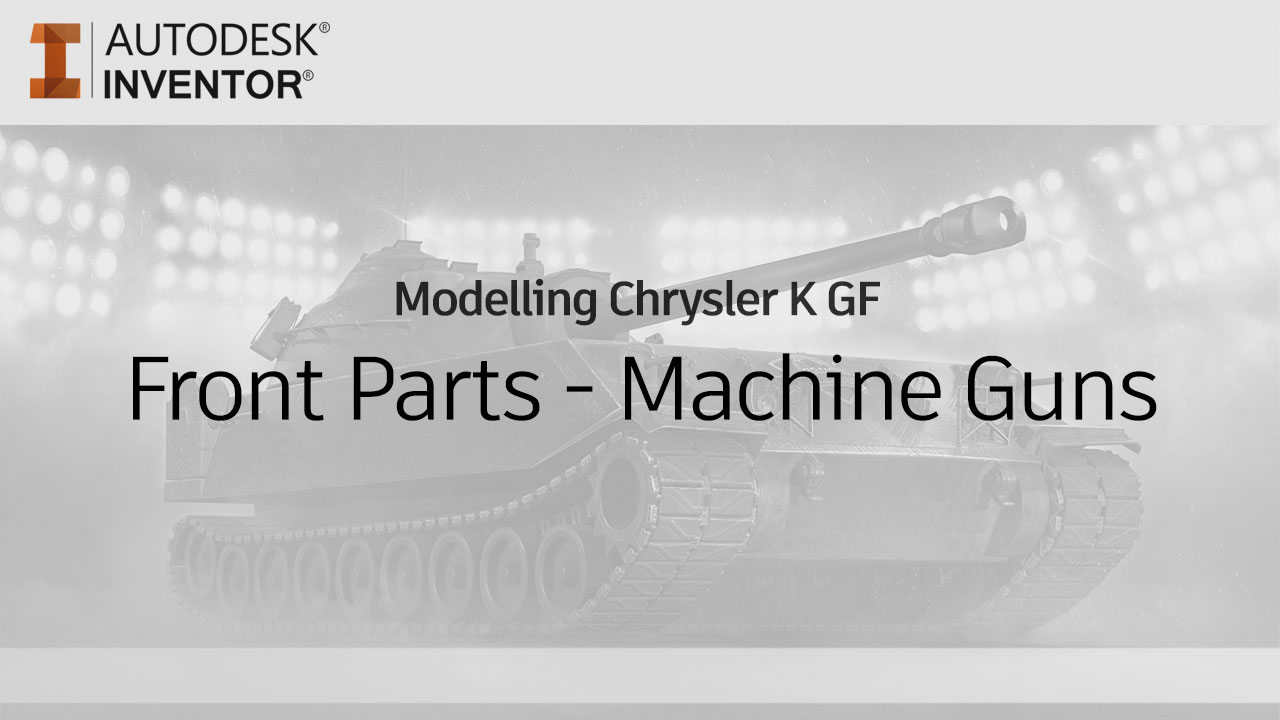
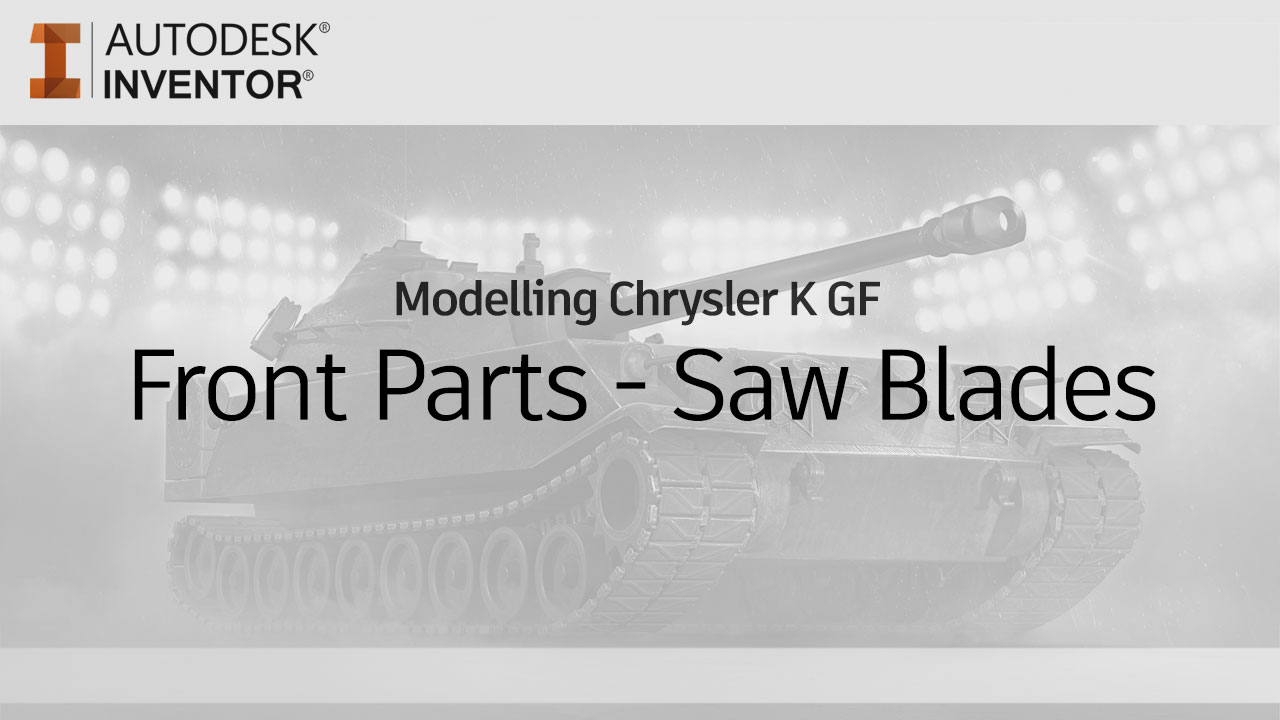
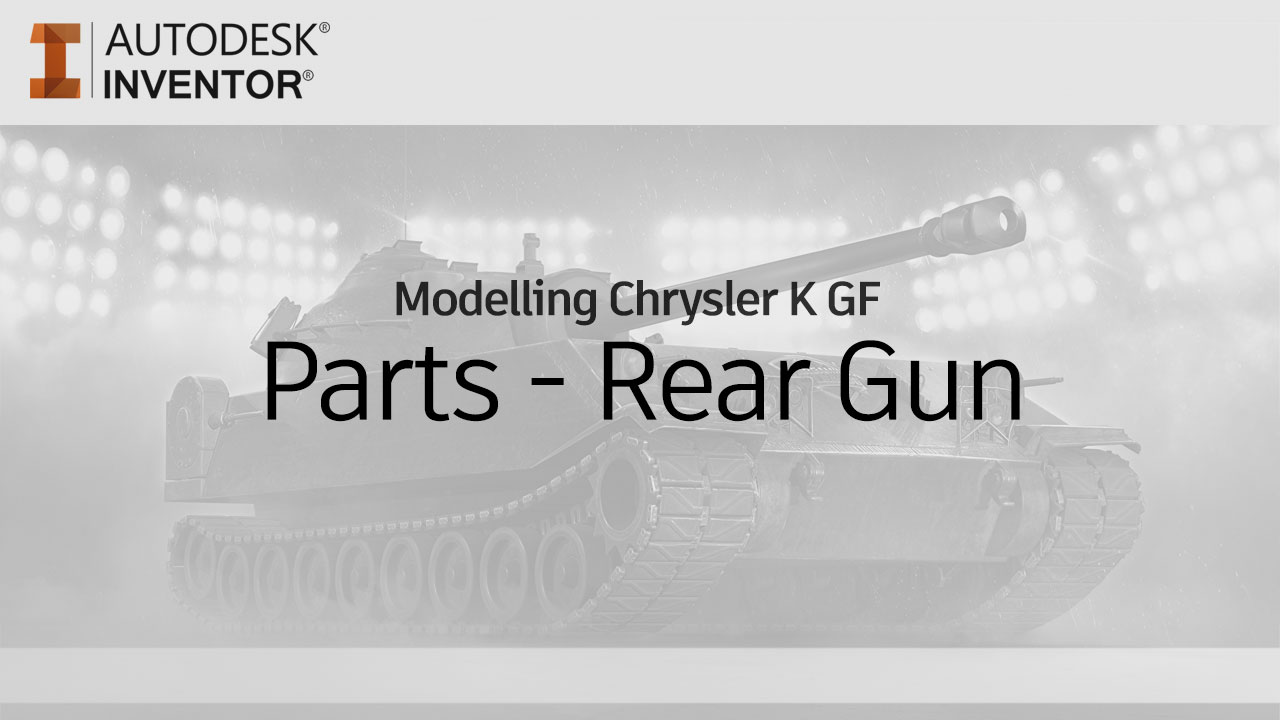
12 Comments